 |
API - XOOPS 2.5.11 Beta 2
By monxoops.fr
|
 |
API - XOOPS 2.5.11 Beta 2
By monxoops.fr
|
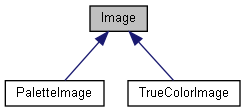
Public Member Functions | |
| __construct ($handle) | |
| __destruct () | |
| destroy () | |
| getHandle () | |
| isValid () | |
| releaseHandle () | |
| saveToFile ($uri) | |
| asString ($format) | |
| output ($format) | |
| getWidth () | |
| getHeight () | |
| allocateColor ($R, $G=null, $B=null) | |
| isTransparent () | |
| getTransparentColor () | |
| setTransparentColor ($color) | |
| getTransparentColorRGB () | |
| getRGBAt ($x, $y) | |
| setRGBAt ($x, $y, $color) | |
| getColorRGB ($colorIndex) | |
| getColorAt ($x, $y) | |
| setColorAt ($x, $y, $color) | |
| getClosestColor ($R, $G=null, $B=null) | |
| getExactColor ($R, $G=null, $B=null) | |
| copyTransparencyFrom ($sourceImage, $fill=true) | |
| fill ($x, $y, $color) | |
| getMask () | |
| resize ($width=null, $height=null, $fit='inside', $scale='any') | |
| resizeDown ($width=null, $height=null, $fit='inside') | |
| resizeUp ($width=null, $height=null, $fit='inside') | |
| rotate ($angle, $bgColor=null, $ignoreTransparent=true) | |
| merge ($overlay, $left=0, $top=0, $pct=100) | |
| resizeCanvas ($width, $height, $pos_x, $pos_y, $bg_color=null, $scale='any', $merge=false) | |
| roundCorners ($radius, $color=null, $smoothness=2, $corners=255) | |
| applyMask ($mask, $left=0, $top=0) | |
| applyFilter ($filter, $arg1=null, $arg2=null, $arg3=null, $arg4=null) | |
| applyConvolution ($matrix, $div, $offset) | |
| crop ($left=0, $top=0, $width='100%', $height='100%') | |
| autoCrop ($margin=0, $rgb_threshold=0, $pixel_cutoff=1, $base_color=null) | |
| asNegative () | |
| asGrayscale () | |
| mirror () | |
| unsharp ($amount, $radius, $threshold) | |
| flip () | |
| correctGamma ($inputGamma, $outputGamma) | |
| addNoise ($amount, $type) | |
| __call ($name, $args) | |
| __toString () | |
| copy () | |
| copyTo ($dest, $left=0, $top=0) | |
| getCanvas () | |
| isTrueColor () | |
| asTrueColor () | |
| asPalette ($nColors=255, $dither=null, $matchPalette=true) | |
| getChannels () | |
| copyNoAlpha () | |
| __sleep () | |
| __wakeup () | |
Protected Member Functions | |
| writeHeader ($name, $data) | |
| getOperation ($name) | |
Protected Attributes | |
| $handle = null | |
| $handleReleased = false | |
| $canvas = null | |
| $sdata = null | |
| __construct | ( | $handle | ) |
The base class constructor
| resource | $handle | Image handle (GD2 resource) |
Reimplemented in TrueColorImage.
| __destruct | ( | ) |
Cleanup
Destroys the handle via \WideImage\Image::destroy() when called by the GC.
| __call | ( | $name, | |
| $args | |||
| ) |
Used internally to execute operations
| string | $name | |
| array | $args |
| __sleep | ( | ) |
Returns an array of serializable protected variables. Called automatically upon serialize().
| __toString | ( | ) |
Returns an image in GIF or PNG format
| __wakeup | ( | ) |
Restores an image from serialization. Called automatically upon unserialize().
| addNoise | ( | $amount, | |
| $type | |||
| ) |
Adds noise to the image
| int | $amount | Number of noise pixels to add |
| string | $type | Type of noise 'salt&pepper', 'color' or 'mono' |
| allocateColor | ( | $R, | |
$G = null, |
|||
$B = null |
|||
| ) |
Allocate a color by RGB values.
| mixed | $R | Red-component value or an RGB array (with red, green, blue keys) |
| int | $G | If $R is int, this is the green component |
| int | $B | If $R is int, this is the blue component |
| applyConvolution | ( | $matrix, | |
| $div, | |||
| $offset | |||
| ) |
Applies convolution matrix with imageconvolution()
| array | $matrix | |
| float | $div | |
| float | $offset |
| applyFilter | ( | $filter, | |
$arg1 = null, |
|||
$arg2 = null, |
|||
$arg3 = null, |
|||
$arg4 = null |
|||
| ) |
Applies a filter
| int | $filter | One of the IMG_FILTER_* constants |
| int | $arg1 | |
| int | $arg2 | |
| int | $arg3 | |
| int | $arg4 |
| applyMask | ( | $mask, | |
$left = 0, |
|||
$top = 0 |
|||
| ) |
Returns an image with applied mask
A mask is a grayscale image, where the shade determines the alpha channel. Black is fully transparent and white is fully opaque.
| \WideImage\Image | $mask | The mask image, greyscale |
| mixed | $left | Left coordinate, smart coordinate |
| mixed | $top | Top coordinate, smart coordinate |
| asGrayscale | ( | ) |
Returns a grayscale copy of the image
| asNegative | ( | ) |
Returns a negative of the image
This operation differs from calling \WideImage\Image::applyFilter(IMG_FILTER_NEGATIVE), because it's 8-bit and transparency safe. This means it will return an 8-bit image, if the source image is 8-bit. If that 8-bit image has a palette transparency, the resulting image will keep transparency.
|
abstract |
Returns a palette copy (8bit) of the image
| int | $nColors | Number of colors in the resulting image, more than 0, less or equal to 255 |
| bool | $dither | Use dithering or not |
| bool | $matchPalette | Set to true to use imagecolormatch() to match the resulting palette more closely to the original image |
Reimplemented in PaletteImage, and TrueColorImage.
| asString | ( | $format | ) |
Returns binary string with image data in format specified by $format
Additional parameters may be passed to the function. See \WideImage\Image::saveToFile() for more details.
| string | $format | The format of the image |
|
abstract |
Returns a true-color copy of the image
Reimplemented in PaletteImage, and TrueColorImage.
| autoCrop | ( | $margin = 0, |
|
$rgb_threshold = 0, |
|||
$pixel_cutoff = 1, |
|||
$base_color = null |
|||
| ) |
Performs an auto-crop on the image
The image is auto-cropped from each of four sides. All sides are scanned for pixels that differ from $base_color for more than $rgb_threshold in absolute RGB difference. If more than $pixel_cutoff differentiating pixels are found, that line is considered to be the crop line for the side. If the line isn't different enough, the algorithm procedes to the next line towards the other edge of the image.
When the crop rectangle is found, it's enlarged by the $margin value on each of the four sides.
| int | $margin | Margin for the crop rectangle, can be negative. |
| int | $rgb_threshold | RGB difference which still counts as "same color". |
| int | $pixel_cutoff | How many pixels need to be different to mark a cut line. |
| int | $base_color | The base color index. If none specified (or null given), left-top pixel is used. |
| copy | ( | ) |
Returns a copy of the image object
|
abstract |
Returns an image without an alpha channel
Reimplemented in PaletteImage, and TrueColorImage.
| copyTo | ( | $dest, | |
$left = 0, |
|||
$top = 0 |
|||
| ) |
Copies this image onto another image
| \WideImage\Image | $dest | |
| int | $left | |
| int | $top |
| copyTransparencyFrom | ( | $sourceImage, | |
$fill = true |
|||
| ) |
Copies transparency information from $sourceImage. Optionally fills the image with the transparent color at (0, 0).
| object | $sourceImage | |
| bool | $fill | True if you want to fill the image with transparent color |
| correctGamma | ( | $inputGamma, | |
| $outputGamma | |||
| ) |
Corrects gamma on the image
| float | $inputGamma | |
| float | $outputGamma |
| crop | ( | $left = 0, |
|
$top = 0, |
|||
$width = '100%', |
|||
$height = '100%' |
|||
| ) |
Returns a cropped rectangular portion of the image
If the rectangle specifies area that is out of bounds, it's limited to the current image bounds.
Examples: $cropped = $img->crop(10, 10, 150, 200); // crops a 150x200 rect at (10, 10) $cropped = $img->crop(-100, -50, 100, 50); // crops a 100x50 rect at the right-bottom of the image $cropped = $img->crop('25', '25', '50', '50'); // crops a 50x50% rect from the center of the image
This operation supports alignment notation in left/top coordinates. Example: $cropped = $img->crop("right", "bottom", 100, 200); // crops a 100x200 rect from right bottom $cropped = $img->crop("center", "middle", 50, 30); // crops a 50x30 from the center of the image
| mixed | $left | Left-coordinate of the crop rect, smart coordinate |
| mixed | $top | Top-coordinate of the crop rect, smart coordinate |
| mixed | $width | Width of the crop rect, smart coordinate |
| mixed | $height | Height of the crop rect, smart coordinate |
| destroy | ( | ) |
This method destroy the image handle, and releases the image resource.
After this is called, the object doesn't hold a valid image any more. No operation should be called after that.
| fill | ( | $x, | |
| $y, | |||
| $color | |||
| ) |
Fill the image at ($x, $y) with color index $color
| int | $x | |
| int | $y | |
| int | $color |
| flip | ( | ) |
Returns a flipped (mirrored over horizontal line) copy of the image
| getCanvas | ( | ) |
Returns the canvas object
The Canvas object can be used to draw text and shapes on the image
Examples: $img = WideImage::load('pic.jpg); $canvas = $img->getCanvas(); $canvas->useFont('arial.ttf', 15, $img->allocateColor(200, 220, 255)); $canvas->writeText(10, 50, "Hello world!");
$canvas->filledRectangle(10, 10, 80, 40, $img->allocateColor(255, 127, 255)); $canvas->line(60, 80, 30, 100, $img->allocateColor(255, 0, 0)); $img->saveToFile('new.png');
|
abstract |
Retrieve an image with selected channels
Examples: $channels = $img->getChannels('red', 'blue'); $channels = $img->getChannels('alpha', 'green'); $channels = $img->getChannels(array('green', 'blue'));
Reimplemented in PaletteImage, and TrueColorImage.
| getClosestColor | ( | $R, | |
$G = null, |
|||
$B = null |
|||
| ) |
Returns closest color index that matches the given RGB value. Uses PHP's imagecolorclosest()
| mixed | $R | Red or RGBA array |
| int | $G | Green component (or null if $R is an RGB array) |
| int | $B | Blue component (or null if $R is an RGB array) |
| getColorAt | ( | $x, | |
| $y | |||
| ) |
Returns an index of the color at $x, $y
| int | $x | |
| int | $y |
| getColorRGB | ( | $colorIndex | ) |
Returns a color's RGB
| int | $colorIndex | Color index |
| getExactColor | ( | $R, | |
$G = null, |
|||
$B = null |
|||
| ) |
Returns the color index that exactly matches the given RGB value. Uses PHP's imagecolorexact()
| mixed | $R | Red or RGBA array |
| int | $G | Green component (or null if $R is an RGB array) |
| int | $B | Blue component (or null if $R is an RGB array) |
| getHandle | ( | ) |
Returns the GD image resource
| getHeight | ( | ) |
| getMask | ( | ) |
Returns the image's mask
Mask is a greyscale image where the shade defines the alpha channel (black = transparent, white = opaque).
For opaque images (JPEG), the result will be white. For images with single-color transparency (GIF, 8-bit PNG), the areas with the transparent color will be black. For images with alpha channel transparenct, the result will be alpha channel.
|
protected |
| getRGBAt | ( | $x, | |
| $y | |||
| ) |
Returns a RGBA array for pixel at $x, $y
| int | $x | |
| int | $y |
| getTransparentColor | ( | ) |
| getTransparentColorRGB | ( | ) |
Returns a RGB array of the transparent color or null if none.
| getWidth | ( | ) |
| isTransparent | ( | ) |
|
abstract |
Returns true if the image is true-color, false otherwise
Reimplemented in PaletteImage, and TrueColorImage.
| isValid | ( | ) |
| merge | ( | $overlay, | |
$left = 0, |
|||
$top = 0, |
|||
$pct = 100 |
|||
| ) |
This method lays the overlay (watermark) on the image.
Hint: if the overlay is a truecolor image with alpha channel, you should leave $pct at 100.
This operation supports alignment notation in coordinates: $watermark = WideImage::load('logo.gif'); $base = WideImage::load('picture.jpg'); $result = $base->merge($watermark, "right - 10", "bottom - 10", 50); // applies a logo aligned to bottom-right corner with a 10 pixel margin
| \WideImage\Image | $overlay | The overlay image |
| mixed | $left | Left position of the overlay, smart coordinate |
| mixed | $top | Top position of the overlay, smart coordinate |
| int | $pct | The opacity of the overlay |
| mirror | ( | ) |
Returns a mirrored copy of the image
| output | ( | $format | ) |
Outputs the image to browser
Sets headers Content-length and Content-type, and echoes the image in the specified format. All other headers (such as Content-disposition) must be added manually.
Example: WideImage::load('image1.png')->resize(100, 100)->output('gif');
| string | $format | Image format |
| releaseHandle | ( | ) |
Releases the handle
| resize | ( | $width = null, |
|
$height = null, |
|||
$fit = 'inside', |
|||
$scale = 'any' |
|||
| ) |
Resize the image to given dimensions.
$width and $height are both smart coordinates. This means that you can pass any of these values in:
$fit parameter can be set to one of these three values:
$scale parameter can be:
Example (resize to half-size): $smaller = $image->resize('50');
$smaller = $image->resize('100', '100', 'inside', 'down'); is the same as $smaller = $image->resizeDown(100, 100, 'inside');
| mixed | $width | The new width (smart coordinate), or null. |
| mixed | $height | The new height (smart coordinate), or null. |
| string | $fit | 'inside', 'outside', 'fill' |
| string | $scale | 'down', 'up', 'any' |
| resizeCanvas | ( | $width, | |
| $height, | |||
| $pos_x, | |||
| $pos_y, | |||
$bg_color = null, |
|||
$scale = 'any', |
|||
$merge = false |
|||
| ) |
Resizes the canvas of the image, but doesn't scale the content of the image
This operation creates an empty canvas with dimensions $width x $height, filled with background color $bg_color and draws the original image onto it at position [$pos_x, $pos_y].
Arguments $width, $height, $pos_x and $pos_y are all smart coordinates. $width and $height are relative to the current image size, $pos_x and $pos_y are relative to the newly calculated canvas size. This can be confusing, but it makes sense. See the example below.
The example below loads a 100x150 image and then resizes its canvas to 200% x 100%+20 (which evaluates to 200x170). The image is placed at position [10, center+20], which evaluates to [10, 30]. $image = WideImage::load('someimage.jpg'); // 100x150 $white = $image->allocateColor(255, 255, 255); $image->resizeCanvas('200', '100% + 20', 10, 'center+20', $white);
The parameter $merge defines whether the original image should be merged onto the new canvas. This means it blends transparent color and alpha colors into the background color. If set to false, the original image is just copied over, preserving the transparency/alpha information.
You can set the $scale parameter to limit when to resize the canvas. For example, if you want to resize the canvas only if the image is smaller than the new size, but leave the image intact if it's larger, set it to 'up'. Likewise, if you want to shrink the canvas, but don't want to change images that are already smaller, set it to 'down'.
| mixed | $width | Width of the new canvas (smart coordinate, relative to current image width) |
| mixed | $height | Height of the new canvas (smart coordinate, relative to current image height) |
| mixed | $pos_x | x-position of the image (smart coordinate, relative to the new width) |
| mixed | $pos_y | y-position of the image (smart coordinate, relative to the new height) |
| int | $bg_color | Background color (created with allocateColor or allocateColorAlpha), defaults to null (tries to use a transparent color) |
| string | $scale | Possible values: 'up' (enlarge only), 'down' (downsize only), 'any' (resize precisely to $width x $height). Defaults to 'any'. |
| bool | $merge | Merge the original image (flatten alpha channel and transparency) or copy it over (preserve). Defaults to false. |
| resizeDown | ( | $width = null, |
|
$height = null, |
|||
$fit = 'inside' |
|||
| ) |
Same as \WideImage\Image::resize(), but the image is only applied if it is larger then the given dimensions. Otherwise, the resulting image retains the source's dimensions.
| int | $width | New width, smart coordinate |
| int | $height | New height, smart coordinate |
| string | $fit | 'inside', 'outside', 'fill' |
| resizeUp | ( | $width = null, |
|
$height = null, |
|||
$fit = 'inside' |
|||
| ) |
Same as \WideImage\Image::resize(), but the image is only applied if it is smaller then the given dimensions. Otherwise, the resulting image retains the source's dimensions.
| int | $width | New width, smart coordinate |
| int | $height | New height, smart coordinate |
| string | $fit | 'inside', 'outside', 'fill' |
| rotate | ( | $angle, | |
$bgColor = null, |
|||
$ignoreTransparent = true |
|||
| ) |
Rotate the image for angle $angle clockwise.
Preserves transparency. Has issues when saving to a BMP.
| int | $angle | Angle in degrees, clock-wise |
| int | $bgColor | color of the new background |
| bool | $ignoreTransparent |
| roundCorners | ( | $radius, | |
$color = null, |
|||
$smoothness = 2, |
|||
$corners = 255 |
|||
| ) |
Returns an image with round corners
You can either set the corners' color or set them transparent.
Note on $smoothness: 1 means jagged edges, 2 is much better, more than 4 doesn't noticeably improve the quality. Rendering becomes increasingly slower if you increase smoothness.
Example: $nice = $ugly->roundCorners(20, $ugly->allocateColor(255, 0, 0), 2);
Use $corners parameter to specify which corners to draw rounded. Possible values are WideImage::SIDE_TOP_LEFT, WideImage::SIDE_TOP, WideImage::SIDE_TOP_RIGHT, WideImage::SIDE_RIGHT, WideImage::SIDE_BOTTOM_RIGHT, WideImage::SIDE_BOTTOM, WideImage::SIDE_BOTTOM_LEFT, WideImage::SIDE_LEFT, and WideImage::SIDE_ALL. You can specify any combination of corners with a + operation, see example below.
Example: $white = $image->allocateColor(255, 255, 255); $diagonal_corners = $image->roundCorners(15, $white, 2, WideImage::SIDE_TOP_LEFT + WideImage::SIDE_BOTTOM_RIGHT); $right_corners = $image->roundCorners(15, $white, 2, WideImage::SIDE_RIGHT);
| int | $radius | Radius of the corners |
| int | $color | The color of corners. If null, corners are rendered transparent (slower than using a solid color). |
| int | $smoothness | Specify the level of smoothness. Suggested values from 1 to 4. |
| int | $corners | Specify which corners to draw (defaults to WideImage::SIDE_ALL = all corners) |
| saveToFile | ( | $uri | ) |
Saves an image to a file
The file type is recognized from the $uri. If you save to a GIF8, truecolor images are automatically converted to palette.
This method supports additional parameters: quality (for jpeg images) and compression quality and filters (for png images). See http://www.php.net/imagejpeg and http://www.php.net/imagepng for details.
Examples: // save to a GIF $image->saveToFile('image.gif');
// save to a PNG with compression=7 and no filters $image->saveToFile('image.png', 7, PNG_NO_FILTER);
// save to a JPEG with quality=80 $image->saveToFile('image.jpg', 80);
// save to a JPEG with default quality=100 $image->saveToFile('image.jpg');
| string | $uri | File location |
| setColorAt | ( | $x, | |
| $y, | |||
| $color | |||
| ) |
Set the color index $color to a pixel at $x, $y
| int | $x | |
| int | $y | |
| int | $color | Color index |
| setRGBAt | ( | $x, | |
| $y, | |||
| $color | |||
| ) |
Writes a pixel at the designated coordinates
Takes an associative array of colours and uses getExactColor() to retrieve the exact index color to write to the image with.
| int | $x | |
| int | $y | |
| array | $color |
| setTransparentColor | ( | $color | ) |
Sets the current transparent color index. Only makes sense for palette images (8-bit).
| int | $color | Transparent color index |
| unsharp | ( | $amount, | |
| $radius, | |||
| $threshold | |||
| ) |
Applies the unsharp filter
| float | $amount | |
| float | $radius | |
| float | $threshold |
|
protected |
Output a header to browser.
| $name | Name of the header |
| $data | Data |
|
protected |
|
protected |
|
protected |
|
protected |